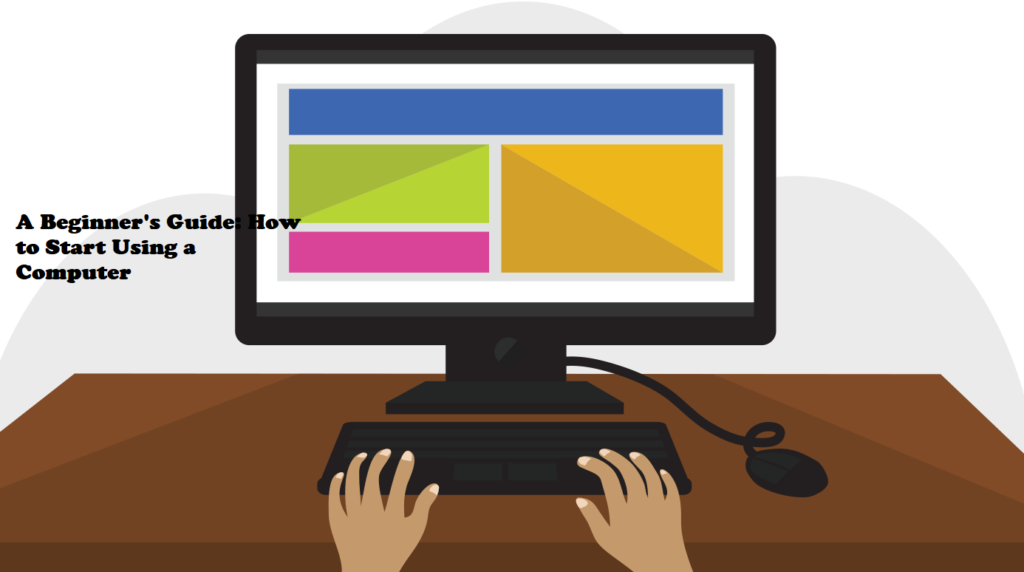
Introduction:
In today’s digital age, familiarity with computers is essential. Whether you’re a novice or someone looking to enhance their computer skills, understanding the basics of starting and using a computer is fundamental. This guide aims to provide a step-by-step approach to help beginners navigate their way through powering up and using a computer effectively.
Step 1: Powering On Your Computer
The first step to using a computer is turning it on. Locate the power button, usually found on the computer’s CPU (Central Processing Unit) or the side of a laptop. Press this button to start the boot-up process. It might take a few moments for your computer to load and display the operating system.
Step 2: Understanding the Operating System
Once the computer has booted up, you’ll encounter the operating system’s interface. Common operating systems include Windows, macOS, and various distributions of Linux. Familiarize yourself with the interface by exploring icons, menus, and the desktop. Each operating system has its unique features and functions.
Step 3: Navigating Your Desktop
The desktop is your computer’s main screen, displaying icons, files, and shortcuts. Icons represent programs, files, or folders. To open a program, double-click its icon. You can also organize files into folders for easy access.
Step 4: Basic Functions and Applications
Explore basic functions such as opening applications (like web browsers, word processors, or media players), creating files, and navigating the internet. Browsers like Google Chrome, Mozilla Firefox, or Microsoft Edge allow access to the web, while word processors (e.g., Microsoft Word, Google Docs) help in creating documents.
Step 5: Using the Keyboard and Mouse
Understanding keyboard shortcuts and mouse functions significantly improves your computer usage efficiency. Practice using the mouse to click, double-click, and right-click. Additionally, learn common keyboard shortcuts like Ctrl+C (copy), Ctrl+V (paste), Ctrl+Z (undo), etc., to streamline your tasks.
Step 6: Shutting Down Your Computer
When you finish using the computer, it’s crucial to shut it down properly. Click on the Start menu (Windows) or the Apple icon (Mac) and select the shutdown or restart option. This ensures all processes are closed safely before turning off the computer.
Conclusion:
Starting to use a computer might seem intimidating at first, but with practice and familiarity, it becomes second nature. By following these steps and exploring the various features and functions of your computer, you’ll gradually build confidence in using it effectively for various tasks. Remember, practice makes perfect, so don’t hesitate to experiment and explore further to enhance your computer skills.
